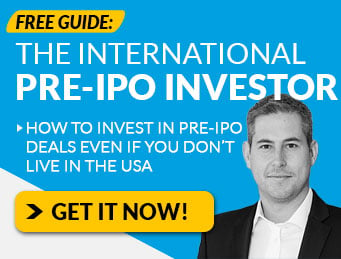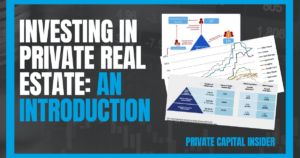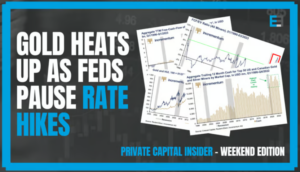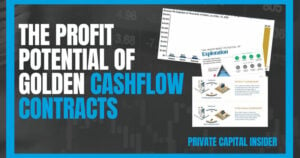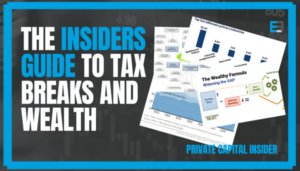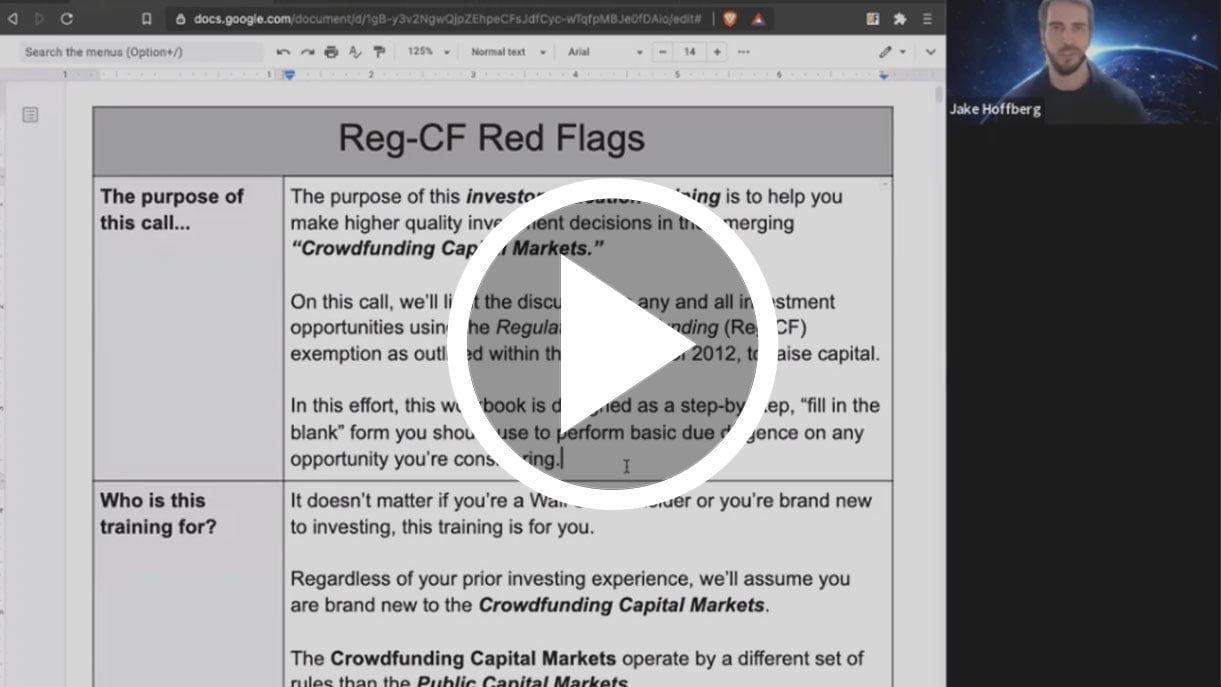In case you missed the big announcement, we’ve made some upgrades to the Equifund membership website.
Why? After talking to our members about how we could make the investment process better, one issue became crystal clear…
No one wants to fill out a 7-page intake form to complete the subscription agreement… and they certainly don’t want to do it more than once.
That’s why we’re excited to show off the new “My Account” feature in the membership dashboard.
With the new system, you can now pre-populate your profile with all of the Personal Identification Information (PII) we are required to ask for as part of our AML/KYC compliance protocols.
Plus! You can add your preferred payment method to your profile to make the “checkout” process even faster.
We’ll walk you through the new platform features in just a moment, but first, let’s talk about…
Investing as an Individual on Equifund
Before we go too much further, let’s do a quick, high level overview of how the entire investment process works, from beginning to end.
Step 1) Subscription Agreement Signed
The investor signs (and submits) all required documentation, which includes Personal Identification Information (PII) required for all “Know Your Customer” (KYC) and “Anti-Money Laundering” compliance protocols.
If the information provided doesn’t match the information on file in the KYC/AML database, you will be contacted by customer service who will ask you for additional documentation
Step 2) Funds Remitted & Cleared
Once you’ve signed your subscription agreement, now you need to send payment for your shares via ACH, Credit/Debit Card, Wire, or by mail via check/money order.
Step 3) Subscription Agreement is Executed
Once the funds have cleared escrow, now the company raising money (the “Issuer”) has to sign their side of the subscription agreement.
Step 4) Settlement
Once the Issuer has signed the Subscription Agreement, three things now happen…
- The Issuer receives the money in escrow.
- The investor will receive the Executed Subscription Agreement via the email specified in the original Subscription Agreement.
- The Transfer Agent records your shares in “Book Entry.”
A Transfer Agent works for the Issuer to record changes of ownership, maintain the issuer’s security holder records, cancel and issue certificates, and distribute dividends.
Transfer Agents are required to be registered with the SEC, or if the transfer agent is a bank, with a bank regulatory agency.
Book Entry is a method of tracking ownership of securities where no physically engraved certificate is given to investors.
Please keep in mind that once your transaction has been executed, it is final and cannot be refunded for any reason!
Also, if you need to change any information – like name, address, or phone number – Equifund cannot update that information for you; you will need to contact the transfer agent to make any changes (for more information on this, please see our guide “How to Retitle Your Pre-IPO Shares).
That’s why it’s important to have your investment profile set up – with the right information – to ensure your shares are assigned correctly.
But in order to complete “Step 1) Subscription Agreement Signed”, you have to decide how you are going to invest; as an individual, corporation, trust, or IRA.
The vast majority of our users choose to invest as an individual, as it is the simplest way to get started.
Here’s what you need to do to set up your Individual account
First things first…
Step 1) Enter Your Contact Information and Identity Verificaiton
Inside your “My Account” page, you will a screen that will ask you for your Contact Information and Identity Verification; You will need to enter all of this information before you can invest in any opportunities listed on Equifund.
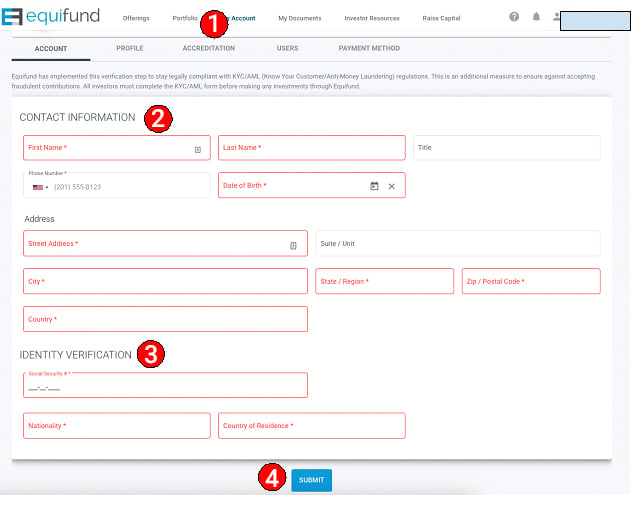
Please note that any extremely sensitive information required for KYC is encrypted in our database.
Once you’ve completed both of those sections, click the blue “Submit” button at the bottom of the page to save your information.
Step 2) Update Your Investment Profile
Next, click over to the “Profile” section.
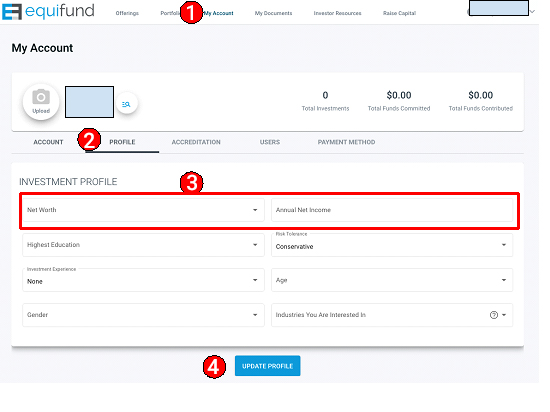
The only thing you are required to enter on this screen is your Net Worth and Annual Income.
We are required to ask this information in order to determine your investment limits (to find out your investment limits, go here to use our investment calculator).
In the near future, we will be making some adjustments to the information requested on this page in an effort to better understand our membership base (we’ll be sending out a separate email once it’s live).
Once you’ve entered this information, press the blue “Update Profile” button at the bottom to save your progress.
Step 3) Enter Your Accreditation Status
Quick reminder: Under Reg-CF and Reg-A+, both accredited and non-accredited investors are allowed.
Please select one of the six options available.
- My Individual Income is above $200,000 (for each of the last 2 years)
- My Joint Income with spouse is above $300,000 (for each of the last 2 years)
- My individual Net Worth or joint with spouse is above $1M (excluding primary residence)
- I own Total Investments above $5M (including jointly with spouse)
- I am a licensed individual that holds an active Series 7, Series 65, or Series 82 registration
- I am not an Accredited Investor
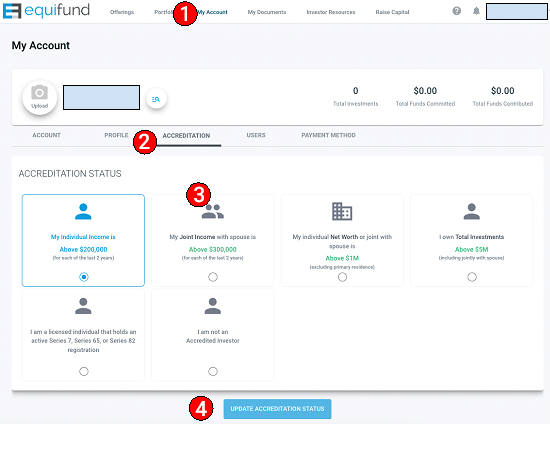
Then, press the blue “Update Accreditation Status” button once you’ve made your selection.
Step 4) Add Payment Method
Just like anything you buy online, before you can complete your order you have to pay for it.
With our old system, investors had to input the information at the very end of the investment process; if the information was wrong, it was problematic to resend payment links or resubmit payment information.
Now, you can simply add your preferred form of payment on the front end to make the investment process that much easier.
To add your payment method, click over to the “Payment Method” tab inside your “My Account” dashboard, then hit the blue “Add New Payment Method” button.
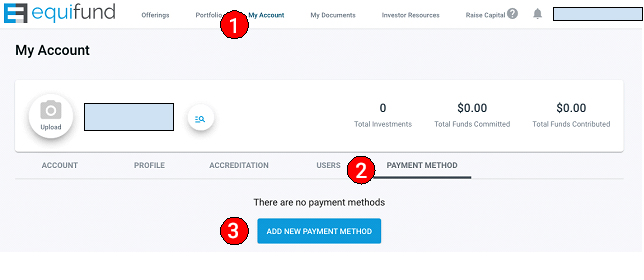
Once you do, you’ll see a screen that looks like this…
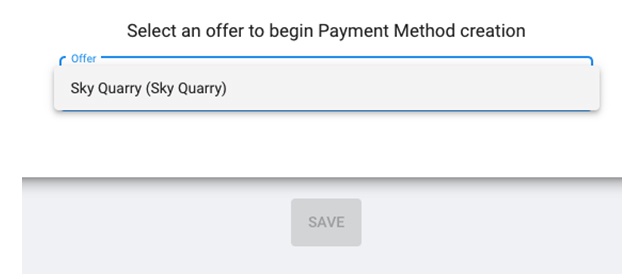
At the time of publishing, the only offer available in the drop down is Sky Quarry. By selecting this option, you are not committing any funds to this offering.
However, you will need to make a selection in order to advance to the next screen.
Once you select it, you will see this screen…
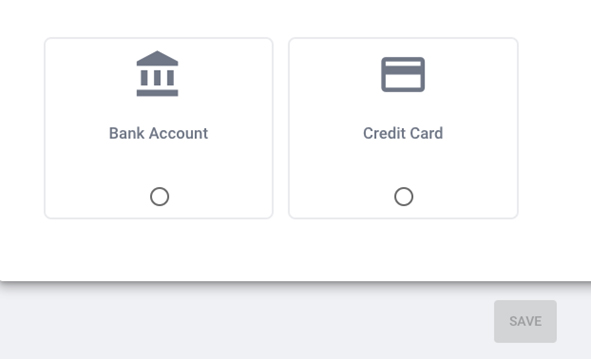
If you’d like to connect your bank account, click the “Bank Account” option, check the “I agree…” box, then click the blue button marked “Link My Bank Account”
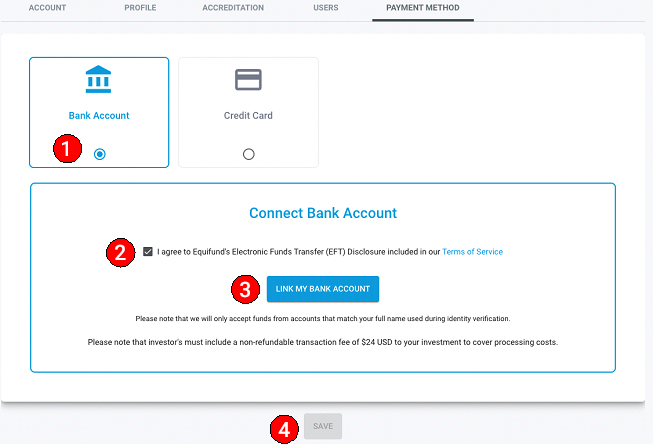
Once you do this, you will see a popup to connect your bank account via Plaid.
Once you complete this step, you will be taken back to this screen and will be asked to select which bank account to transfer funds from.
Once you’ve done this, press the blue “Save” button at the bottom of the page.
If you would like to add your credit card, click the “Credit Card” option, enter your credit card details, then press the blue “Verify Credit Card” button that appears once your information has been filled in.
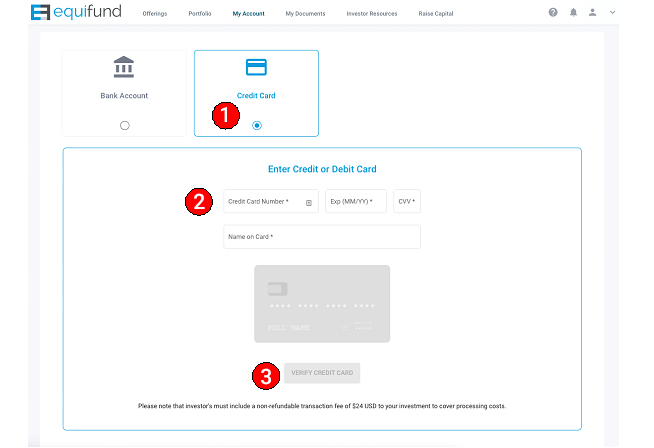
Once you do, you’ll see a screen that confirms your credit card has been verified (or an error if it has not).
If for any reason you’d like to pay via wire transfer or send in payment via check/money order, you can do so during the investment process.
Once you’ve completed your account set up, here’s how to make an investment:
For example purposes, we will be using the Sky Quarry offering. Please note that this is not a recommendation or endorsement of this offering.
With that said, in the upper right hand corner of each offering page, you’ll see a small widget that displays the amount of funds committed, what percentage of the total raise that commitment represents, and a blue button that says “Invest Now!”
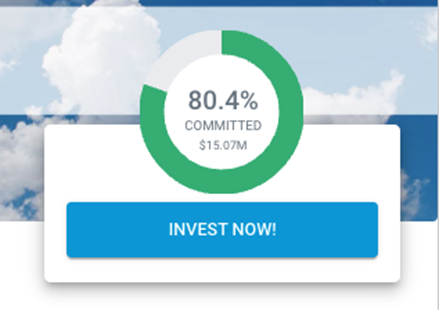
Once you click the “invest now” button, a new field will be displayed, asking how many shares you’d like to purchase, along with the share price.
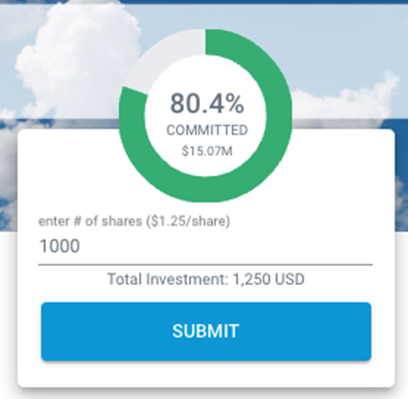
Once you enter the amount of shares you’d like to purchase, you will see the “Total Investment Amount” beneath.
Press the blue “Submit” button once you’ve entered the amount of shares you’d like to purchase.
Next, you’ll be taken to the new, 5-step investment wizard.
Step 1) Select Account Type
Because we’ve already set up the individual account as part of this walkthrough, we are going to select that option for this example.
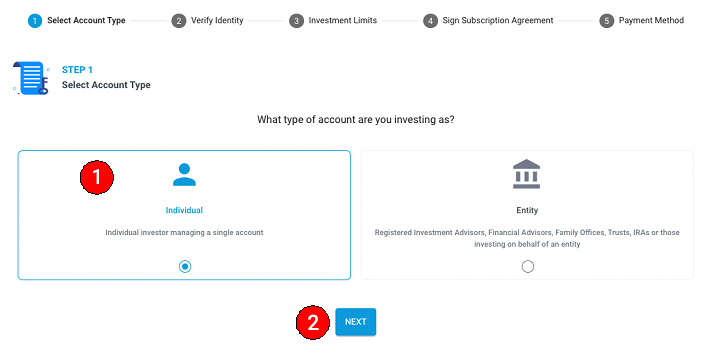
Click the blue “Next” button to advance to the next screen.
Step 2) Verify Identity
Because you’ve already entered this information during the account creation process, everything in this section will automatically populate.
Please review this information to make sure it is correct.
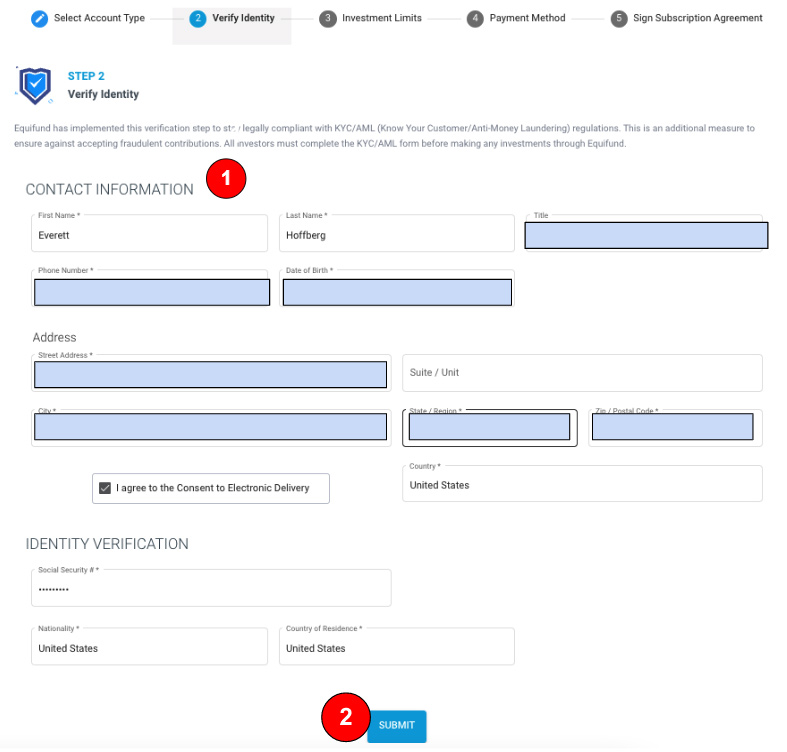
Once you’ve done this, click the blue “Next” button to advance to the next screen.
Step 3) Investment Limits
For example purposes, I set this demo account up as a “non-accredited” investor that has a $65,000 annual income and <$100k net worth.
This means the system will perform an “investment limits” check to ensure you can legally invest the amount specified.
On this screen, it will ask you to confirm that – based on the amount you entered – if you meet the minimum financial requirements to do so.
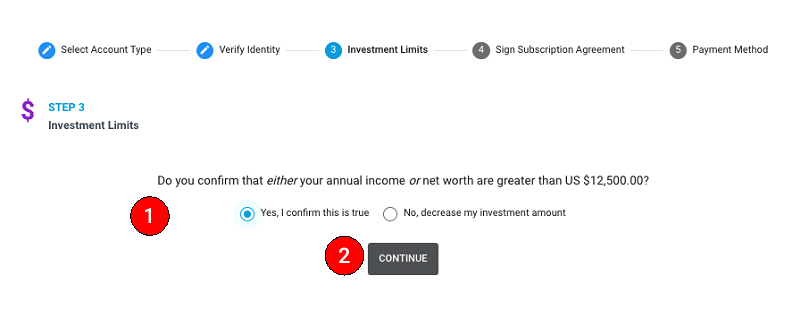
If you do, click the “Yes, I confirm this is true” and then the “Contine” button. If not, click the “No, decrease my investment amount” and enter a different amount.
Step 4) Payment Method
Next, you will need to specify how you want to pay for your investment.
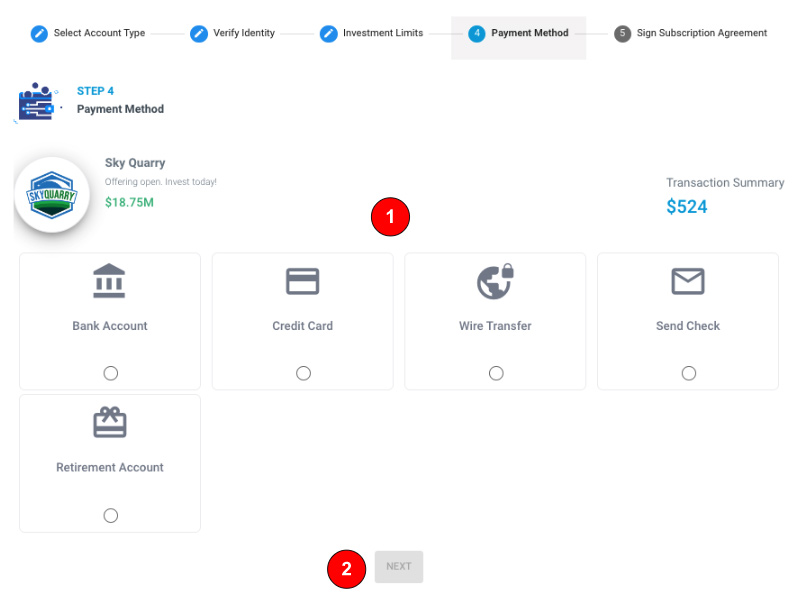
If you’ve already connected your bank account or credit card, just click the box and then click “Confirm Your Investment” – which will now be blue – at the bottom of the screen.
If you’d like to use a different form of payment, please select the option and then click “Next” at the bottom of the screen.
Step 5) Sign the Subscription Agreement
It will take a few moments to load the subscription agreement. Once it does, you will see a screen that looks like this.
Click the blue “Get Started” button in the upper right hand corner.
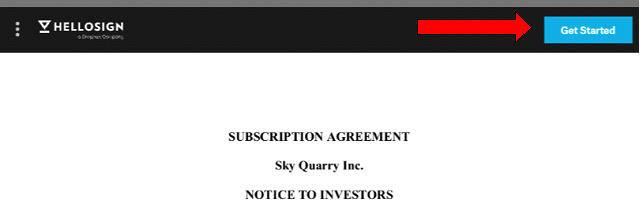
Once you do that, you’ll see a screen that looks like this. Click on the “Click to Sign” box.
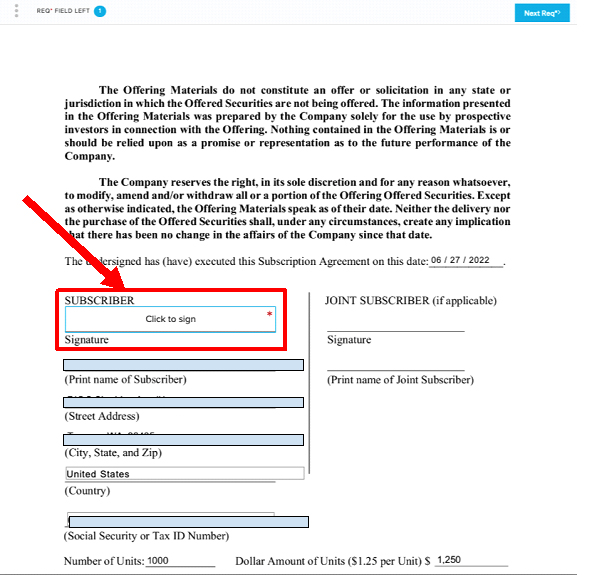
Once you do that, you’ll be taken to a screen where you can type in your signature. Verify that your name is spelled correctly, then click the “insert” button.
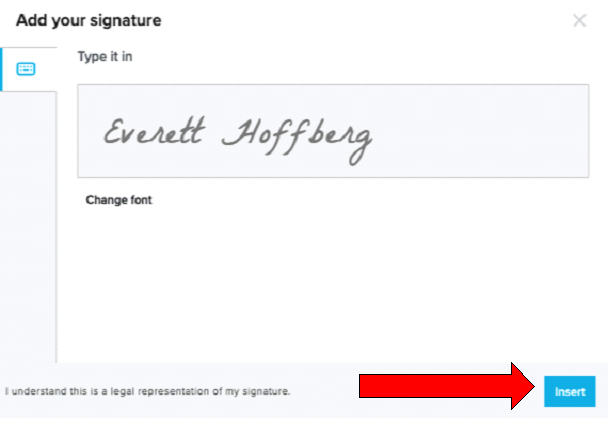
After that, you’ll be taken back to the subscription agreement, where you’ll see a green bar across the top indicating the form is complete.
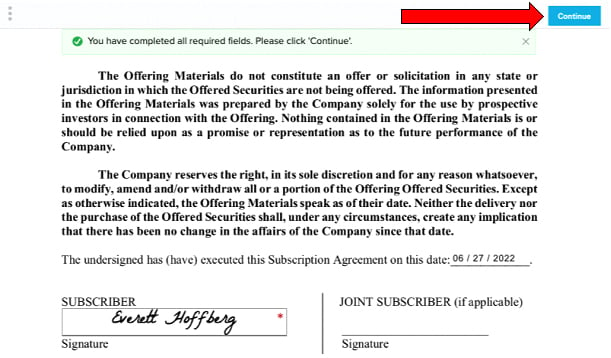
Click the blue “continue” button to advance to the final screen, where you will be asked to agree to the HelloSign terms of service.
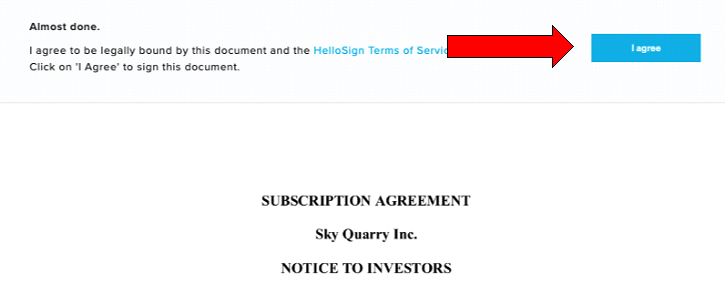
Click the blue “I agree” button and you’ll see one final screen confirming the subscription agreement has been complete.
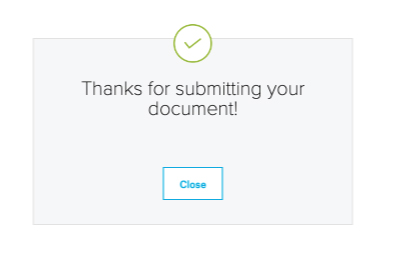
Click “close” and you’re done!
Once you do that, you’ll be taken you a “thank you” page confirming your transaction is now pending.

What happens after you invest?
If you’d like to view the status of your investment, all you need to do is head over to the “My Portfolio” section of your membership dashboard.
In this example, I selected “pay by wire,” which means no funds have been sent into escrow. This means the investment will not show up in the “investments” section of your portfolio.
Instead, you will see an icon appear next to the “Pending Transactions” tab.
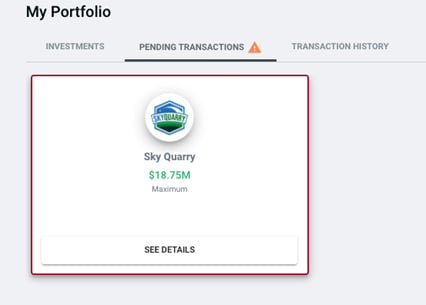
If you click the “See Details” screen, you will be taken back to the “thank you” page mentioned above.
- If for any reason you need to change your payment method, please email [email protected] for assistance
If for any reason you’d like to cancel your transaction, you can do so by clicking the “cancel transaction” button at the bottom of the page.
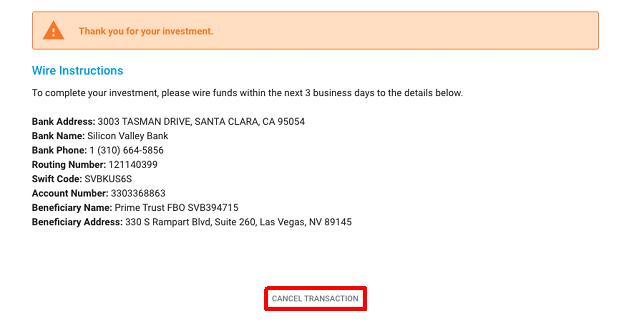
Last but not least, you now have a section called “Transaction History” where – as the name implies – you can view every transaction you’ve made on our platform.
You’ll be able to view the investment amount, date of investment, KYC status, the investment status, and payment method.
For example purposes, you’ll see the now-cancelled transaction in this list.
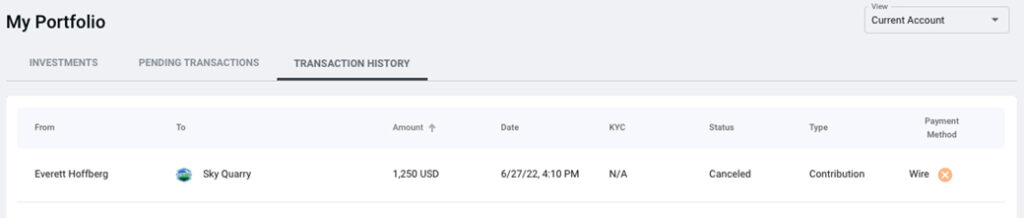
Your early-stage experts,
Equifund.com